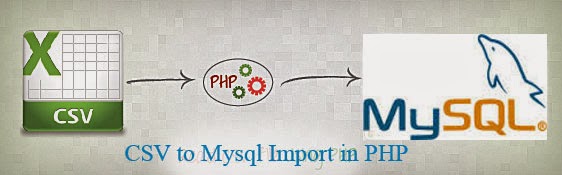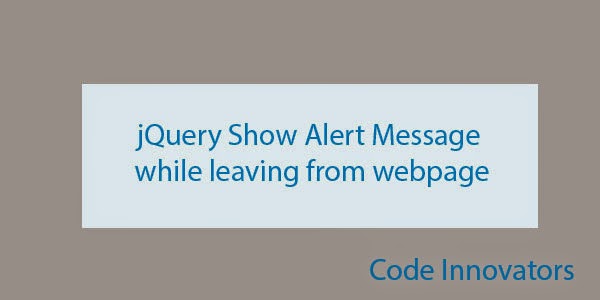1.Google Web fonts
Google Fonts directory is contains all free fonts.Google web fonts is contains source code of all free fonts.Google Fonts makes it quick and easy for everyone to use web fonts, including professional designers and developers
To download google fonts click here.
2.Free typography
Freetypography is best blog for free bset web fonts for websites.
To download fonts from http://freetypography.com/ Click HereGoogle Fonts directory is contains all free fonts.Google web fonts is contains source code of all free fonts.Google Fonts makes it quick and easy for everyone to use web fonts, including professional designers and developers
To download google fonts click here.
2.Free typography
Freetypography is best blog for free bset web fonts for websites.
3.Openfontlibrary
http://openfontlibrary.org/ is contains open source fonts and it allows users dowload fonts and Upload fonts in website
4.Fontspring
http://fontspring.com/ is contains best web fonts and it allows users download fonts.
5.Fontsquirrel
http://www.fontsquirrel.com/ is contains bestfree web fonts and it allows users download fonts.